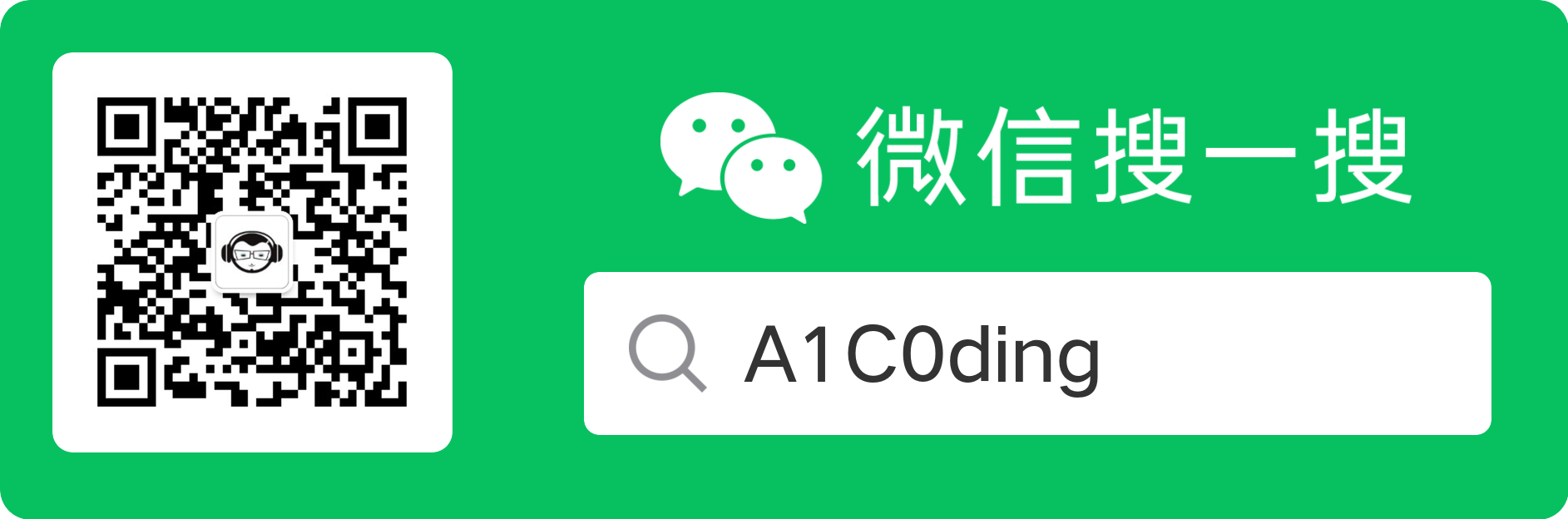工作计划
本周工作
-
完成页面:
- 自愈场景策略管理
-
代码
- suixingpay-cloud 代码库熟悉,找到跳转地方
- 新项目:aiops-front,初始化,部署
下周工作
- 解决技术难点:
- 以 tab 方式跳转异常自愈项目
- 动态表单:
- 验证是否需要
- 支持输入类型:文本,数字,日期,时间,文件,单选框,多选框,下拉选择
- 需求:
- 自愈场景策略管理;
微信公众号
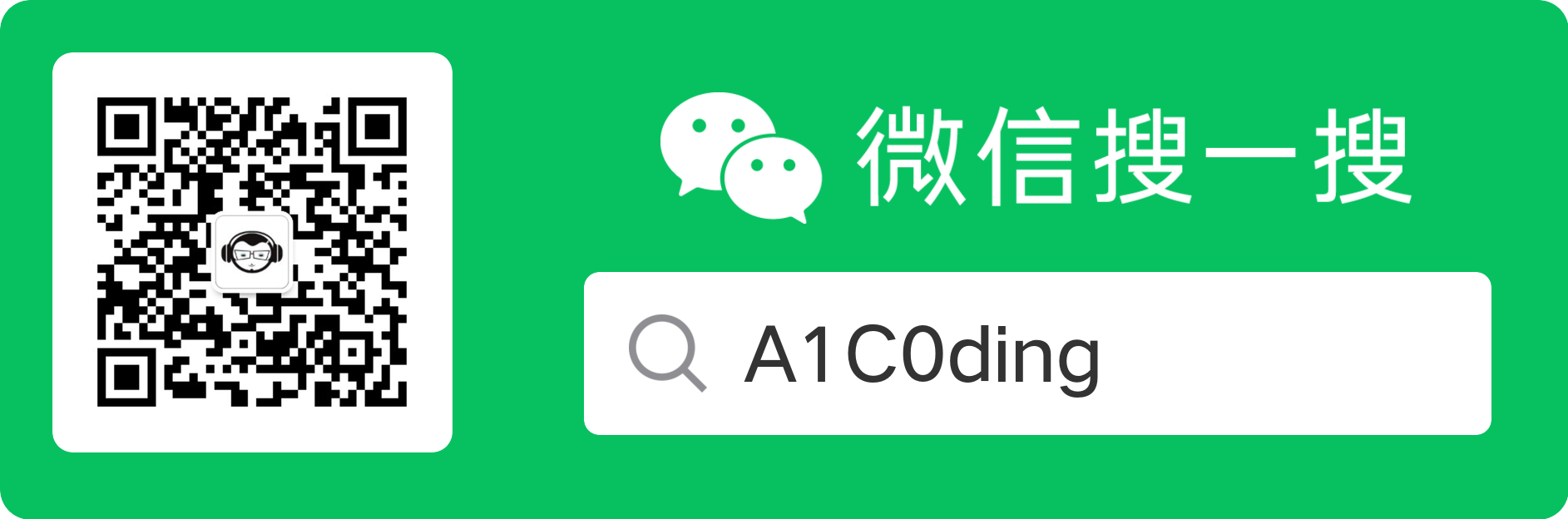
个人简介
查看所有标签本周工作
完成页面:
代码
下周工作
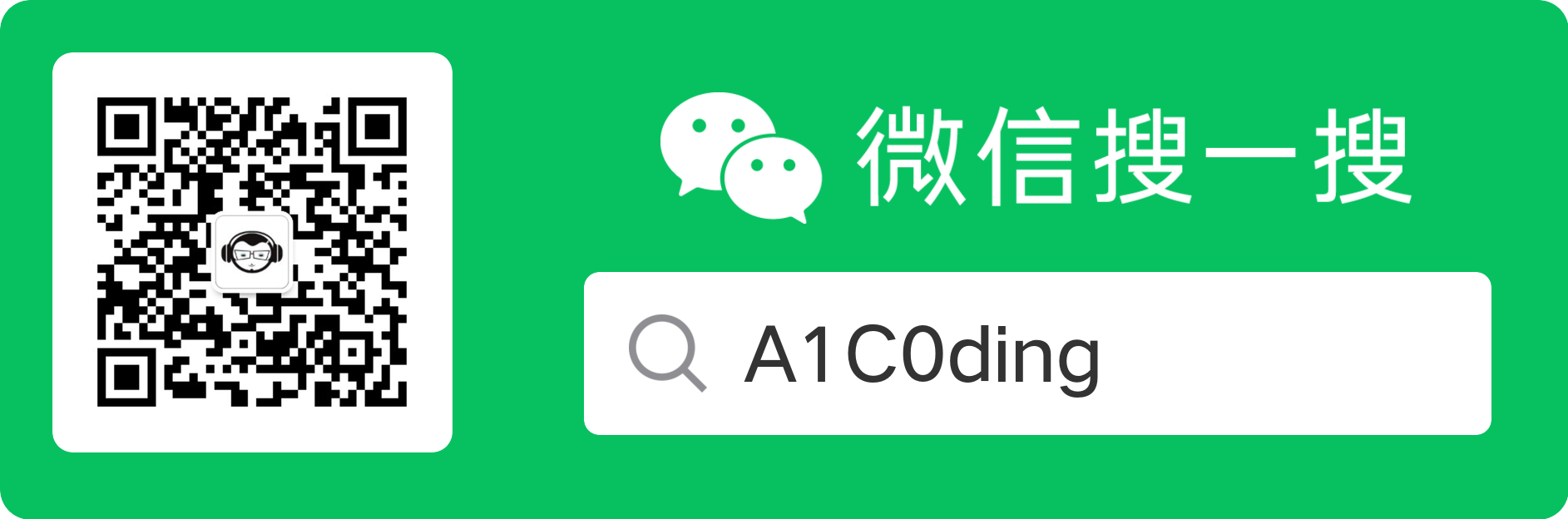
本周工作
需求
代码
下周工作
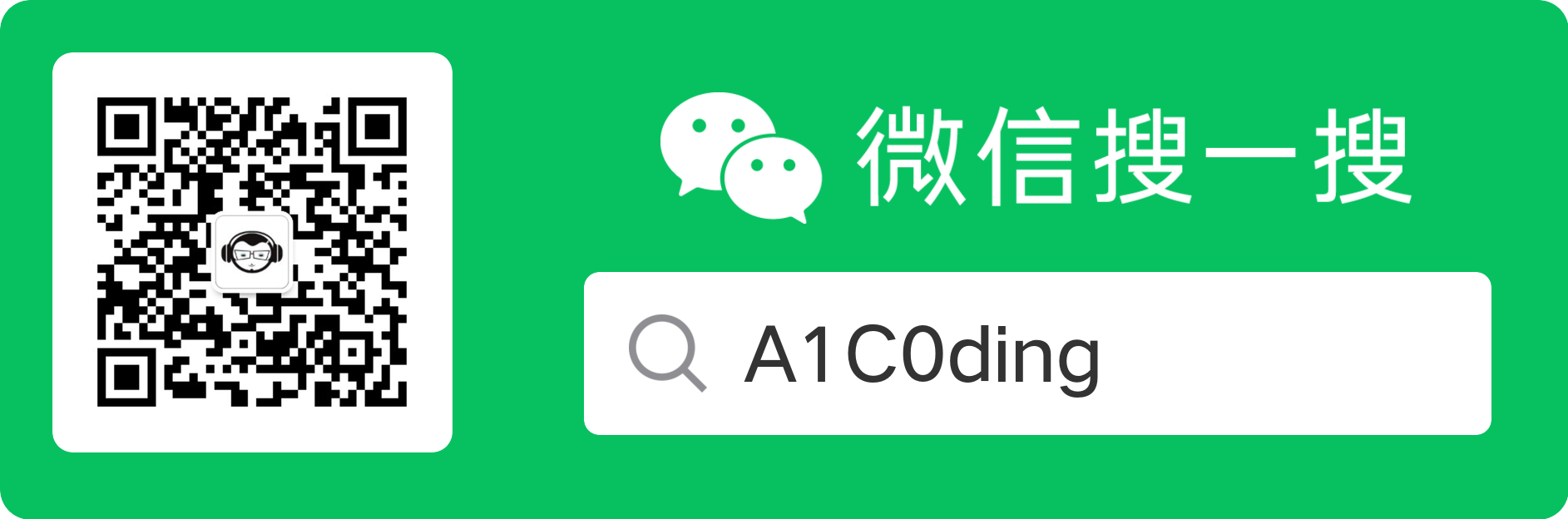
一、年费问题
客户疑问
Q:年费多少?有年费吗?
标准回复
白金卡年费为600元/年(固定收取),无减免政策。但银行每年赠送价值4000+元的贵宾权益,您正常刷卡消费即可享受立减优惠(如微信支付满15减10等),实际使用中获得的优惠远超年费成本。
客户追问
Q:年费和我老卡一样刷多少减吗?
标准回复
贵宾卡年费清算方式不同:
明确告知不减免时
贵宾卡因级别更高(额度区间3000-30万)、权益更丰富,采用不同的年费机制。建议保留贵宾卡长期使用,享受持续增值服务。
二、额度问题
客户疑问
Q:额度多少?比老卡高吗?
标准回复
客户明确知道额度相同时
虽然初始额度相同,但贵宾卡具备更大提额空间(最高30万)。请优先使用新卡消费,系统将根据用卡行为动态调整额度。
三、拒绝处理
首次拒绝(金普卡用户)
您当前普卡/金卡属于入门级卡片,额度上限固定。升级后:
✓ 等级提升至贵宾卡
✓ 额度区间扩大至3000-30万
✓ 享专属消费权益
办理仅需核对原信息,无需重新填资料
首次拒绝(白金卡用户)
贵宾卡在您原有权益基础上新增:
✓ 年度4000元消费立减权益
✓ 更高额度空间(3000-30万)
✓ 账单日/还款日保持不变
四、关键场景处理
1. 诈骗疑虑
• 官方渠道:95xxx工信部备案电话
• 安全验证:绝不索要支付密码/银行卡号
• 核实方式:请查看卡片背面客服电话95568
2. 改地址操作
方式一:自行在「全民生活APP」修改
方式二:授权客服修改(需身份验证)
3. 新老卡关系
✓ 共用额度(不叠加)
✓ 账单日/还款日不变
✓ 旧卡可保留但建议主用新卡(权益更优)
4. 数字卡激活
• 数字卡:虚拟卡号(即时激活领取权益)
• 实体卡:收卡后自主激活
• 年费规则:激活后首期账单收取
• 重要提示:不激活则无法享受权益
五、深度说服策略
犹豫考虑时
升级贵宾卡的核心价值:
暂时不用
普卡长期使用难有突破:
• 额度区间锁定难以提升
• 无消费权益增值空间
• 未来主动申请可能不达标
六、操作指南
征信查询
属于银行后台评估操作,具体以系统政策为准
查询密码管理
| 场景 | 操作路径 |
|---|---|
| 已下载全民生活APP | 金融→密码管理→信用卡→查询密码设置 |
| 未下载APP但有信用卡 | 关注「民生信用卡」公众号→在线客服办理 |
| 无APP无卡 | 致电95568转人工办理 |
话术设计原则:
痛点强化:对比老卡瓶颈(额度固化/无权益)
价值具象化:4000元权益=12次微信立减+天猫满减+出行优惠
消除疑虑:强调官方渠道/无信息泄露风险
决策简化:"先用一年对比效果"代替强制承诺
此优化方案将重复内容压缩60%,关键信息采用「表格/符号分层」提升可读性,强化了贵宾卡的稀缺性和实用性价值点。
基于提供的网站链接内容和功能分析,以下是前端开发的时间评估:
核心功能模块及开发时间
导航与基础框架(1-2天) • 响应式导航栏(含推广有礼/充值等菜单)
• 页面整体布局框架搭建
• 品牌标识和基础样式设计
核心功能展示区(2-3天) • 主标语和三大功能卡片(去重/降AI率/可视化)
• "立即体验"交互按钮组件
• 动态数据可视化展示面板(需集成图表库如ECharts)
降 AIGC率(1天)
降重复率(1天)
输入充值(1天)
响应式适配(2天) • 移动端/平板/桌面端多设备适配 • 交互元素触控优化
首页(1天) 总计:6 个工作日
关键技术难点
• 文本对比引擎:需要实现语法高亮和差异标注(类似diff工具),建议使用Diff库(如jsdiff)
• 动态数据可视化:集成图表库实现查重率/AI率等数据图形化展示
• 交互状态管理:案例切换时的动态内容更新和数据传递
总时间评估
开发阶段 时间范围
基础框架搭建 3-4天
核心功能开发 5-6天
响应式优化 1-2天
测试与调试 2天
总计 10-14个工作日
优化建议
注:以上评估基于中级前端工程师单人开发,若团队协作可缩短至7-10天。实际时间需考虑具体设计细节确认、第三方服务集成(如支付接口)等未明示需求。
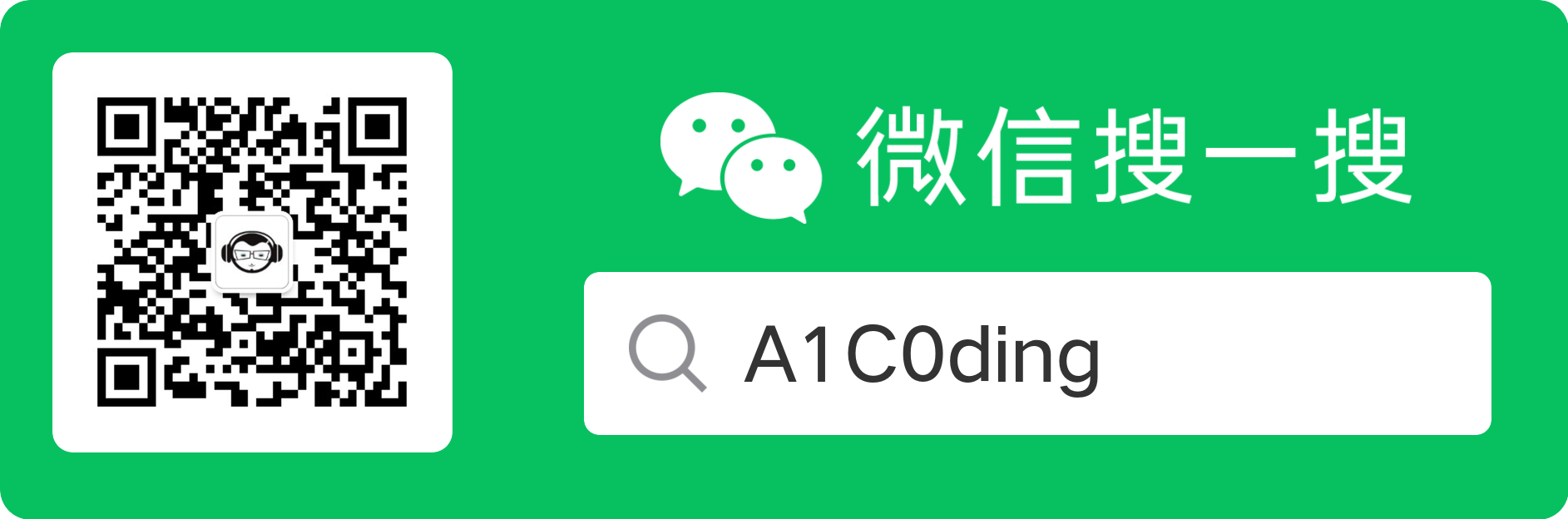
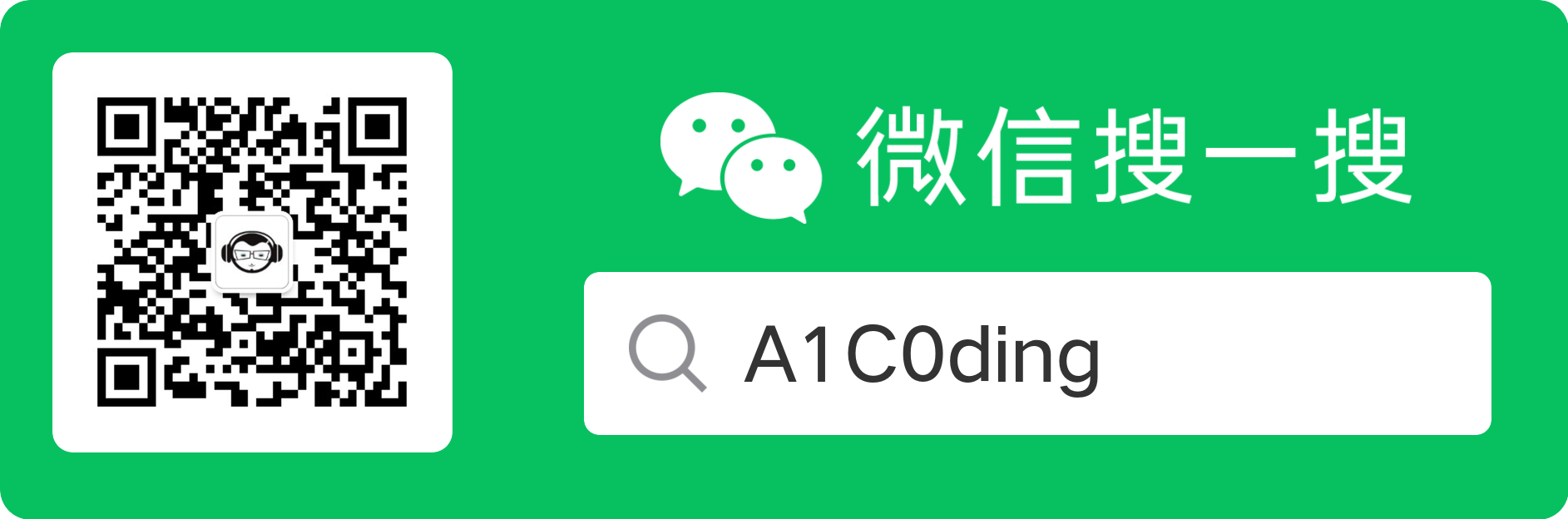
单分支克隆 git clone --depth 1 --single-branch -b main url 仅需特定分支
wogit clone https://github.com/chalk/chalk.git --depth=1
/////////////绑定设备流程///////////////////
/**
* 获取用户申请换机的SN
**/
public static final String GET_RE_DEVICE_SN = NEW_PAY + "/online/device/apply/getLastApplyDeviceSn";
/**
* 验证设备
**/
public static final String YANZHENG_DEVICE = PAY + "/deviceBinding/bindCheck";
/**
* 绑定设备
**/
public static final String BIND_DEVICE = PAY + "/deviceBinding/bindDevice";
/**
* 获取设备列表
**/
public static final String GET_DEVICE_LIST = PAY + "/device/getDeviceInfo";
/**
* 设置默认设备
**/
public static final String SET_DEF_DEVICE = PAY + "/device/setDefaultDevice";
/**
* 设备固件更新
**/
public static final String UPDATA_DEVICE = PAY + "/device/renewDevice";
/**
* 设备固件升级失败信息上传
**/
public static final String UPDATA_DEVICE_ERRORMSG = PAY + "/device/renewTips";
/**
* 交易时连接设备上传设备地址
**/
public static final String PAYING_UPLOAD_DEVICE_ADDRESS = NEW_PAY + "/deviceBlt/updateBlt";
/**
* 交易时连接设备是否使用地址直连开关
**/
public static final String PAYING_CONNECT_DEVICE_ADDRESS_SWITCH = NEW_PAY + "/deviceBlt/getSwitch";
/////////////绑定设备流程///////////////////
/// App Store APP版本信息接口
#define AppStoreAppVersionURL @"https://itunes.apple.com/cn/lookup?id=1104148113"
/// 设备序列号
#define DeviceSNNOWebURL NSStringFormat(@"%@%@",MPOSAPPWEBHOST,@"/remote/active")
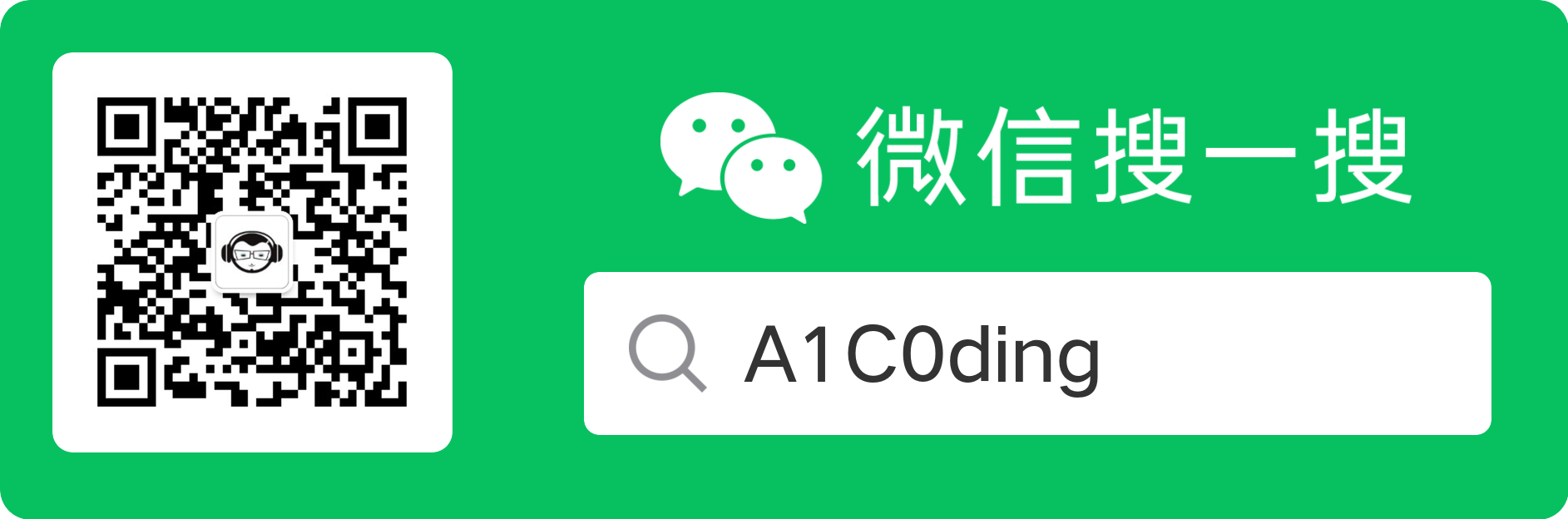
根据你的编译错误日志(C compiler cannot create executables),结合glog在iOS平台的编译特性和搜索结果,以下是系统化解决方案:
🔧 一、核心问题分析
架构与SDK不匹配
• 日志显示目标架构为 armv7(-arch armv7),但Xcode 18.4的iOS SDK已默认移除对32位架构的支持,仅支持 arm64及以上架构 。
• 错误关键信息:
checking for arm-apple-darwin-gcc... ... -arch armv7 -isysroot .../iPhoneOS18.4.sdk
configure: error: C compiler cannot create executables
依赖缺失或冲突
• glog 0.3.5 编译依赖 gflags,若未正确安装或链接会导致编译失败 。
• missing 脚本报错提示构建工具链不完整(如 autoconf 版本过低)。
✅ 二、解决方案
修正目标架构(关键步骤)
• 修改编译脚本:
定位到 glog 的 configure 脚本或编译配置,强制指定为 arm64:
export CURRENT_ARCH="arm64"
• 或修改Xcode工程设置:
若通过Xcode编译,在 Build Settings > Architectures 中:
◦ 设置 ARCHS=arm64
◦ 关闭 Build Active Architecture Only(设为 NO)
安装依赖库
• 安装 gflags(动态库优先):
brew install gflags
cmake -DBUILD_SHARED_LIBS=ON -DCMAKE_INSTALL_PREFIX=/usr/local .. make && sudo make install
• 验证链接:
确保编译时链接 gflags 动态库(检查 config.log 中 -lgflags 是否存在)。
修复构建工具链
• 更新 autoconf/automake:
brew install autoconf automake libtool
• 重新生成 configure 脚本:
cd glog
autoreconf -ivf # 重新生成配置脚本
使用CMake替代autotools(推荐)
glog 支持CMake编译,更兼容iOS平台:
mkdir build && cd build
cmake ..
-DCMAKE_OSX_ARCHITECTURES=arm64 \ # 指定架构
-DWITH_GFLAGS=ON \ # 启用gflags
-DBUILD_SHARED_LIBS=OFF # 静态库更适合iOS
make
处理多线程依赖
若出现 undefined reference to pthread_rwlock_wrlock:
• 显式链接 pthread:
在编译命令或CMake中添加:
target_link_libraries(your_app glog pthread)
。
⚠️ 三、iOS平台特殊配置
SDK路径验证
• 确保 isysroot 指向有效的SDK路径:
xcrun --sdk iphoneos --show-sdk-path # 应为 .../iPhoneOS.sdk
• 若路径错误,手动指定:
export SDKROOT=$(xcrun --sdk iphoneos --show-sdk-path)
Bitcode支持
若需启用Bitcode,在CMake中追加:
-DCMAKE_OSX_DEPLOYMENT_TARGET=12.0 \ # 最低iOS版本
-DENABLE_BITCODE=ON
📌 四、验证编译成功
生成静态库
编译后检查输出文件:
file libglog.a # 应显示:current ar archive, arm64
集成到Xcode项目
• 将 libglog.a 和头文件(glog/*.h)拖入项目
• 在 Build Settings 中添加:
◦ Other Linker Flags: -lstdc++ -lgflags
◦ Header Search Paths: /path/to/glog/headers
💎 总结步骤
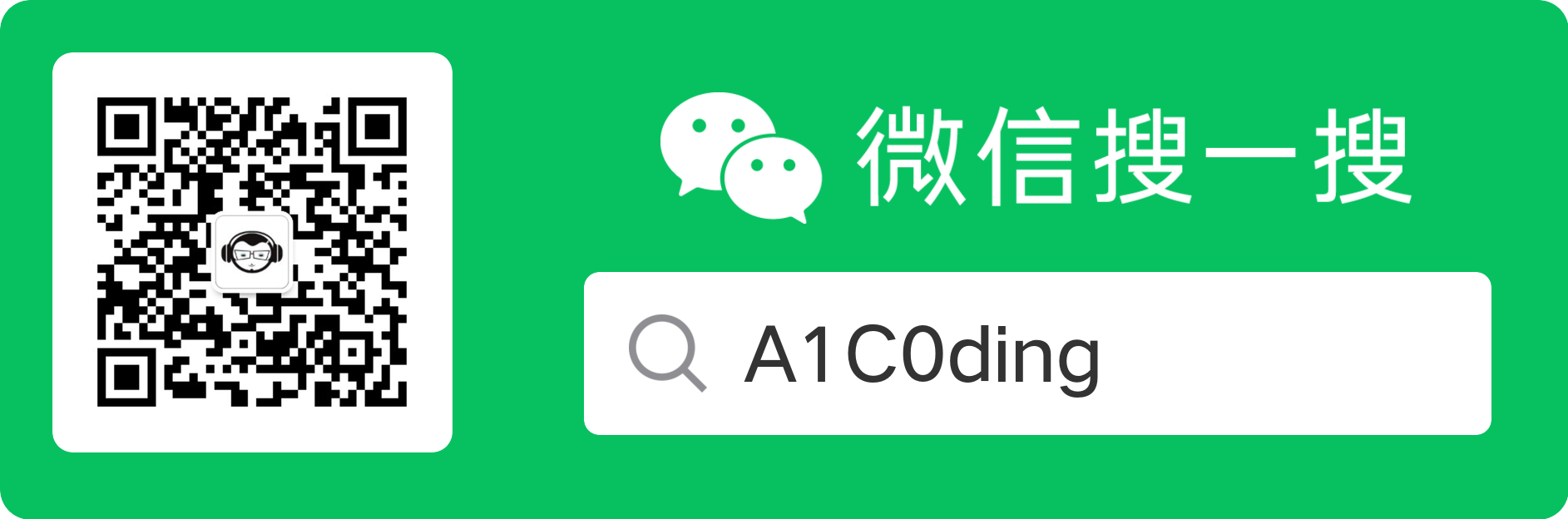
使用镜像站点(如 GitHub 加速)
自动替换成镜像站
git config --global url."https://bgithub.xyz/".insteadOf https://github.com/ [9](@ref)
https://kkgithub.com/ GitHub 速度和稳定性最好的镜像站点 若镜像站失效,只需删掉这条配置 git config --global --unset url."https://hub.fastgit.xyz/".insteadOf